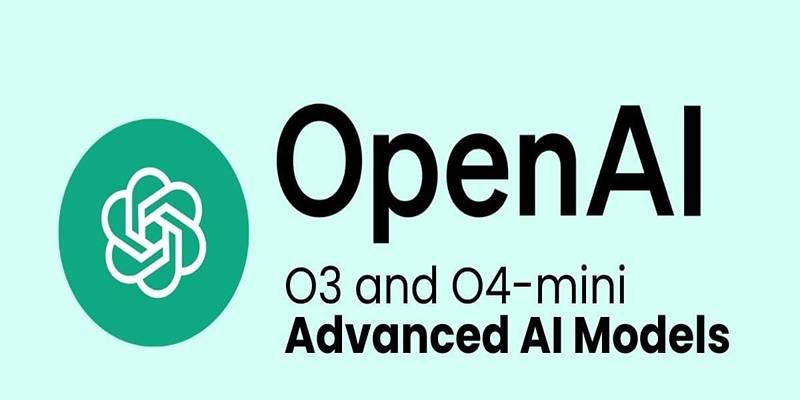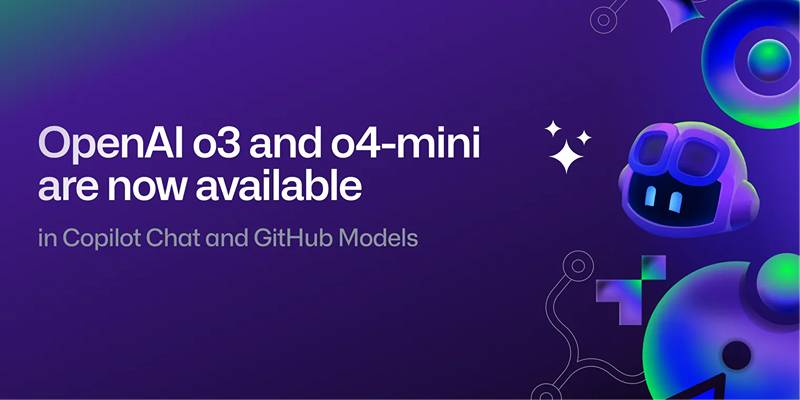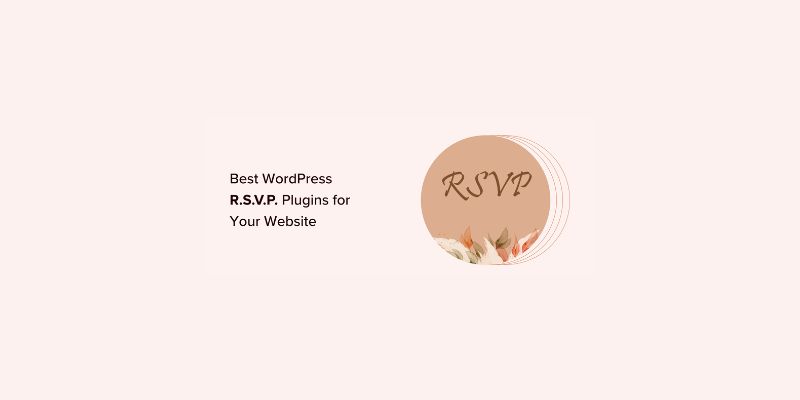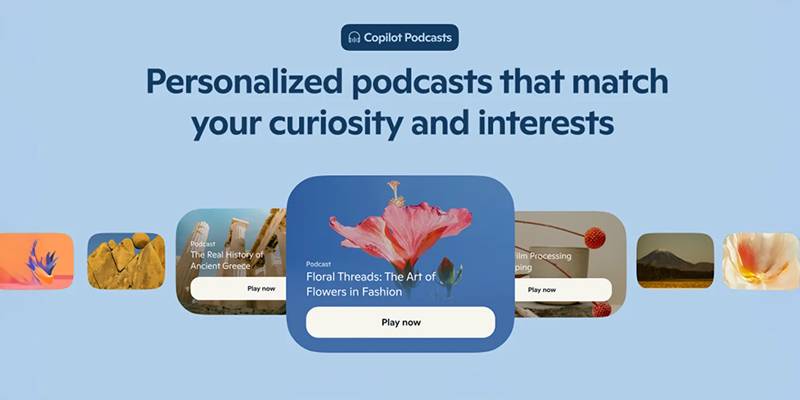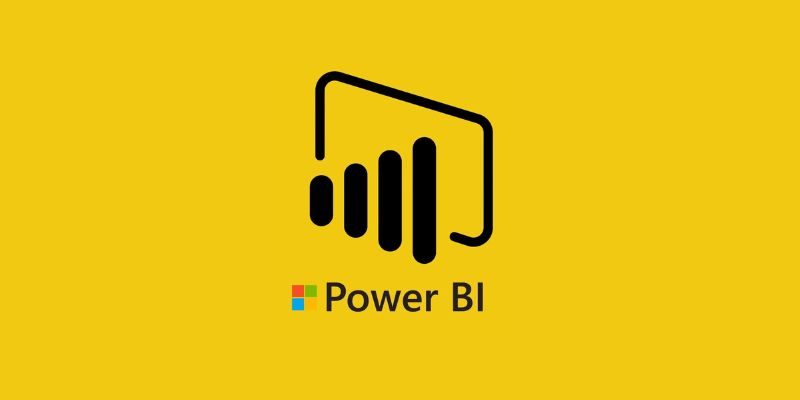Old MPG files can be hard to watch on newer devices without converting them. DivX remains a good format for smaller file sizes and decent video quality. Whether you're using a Mac, Windows PC, or prefer working online, there are plenty of tools to help you convert MPG to DivX easily. Here's a closer look at some of the best converters that work across different platforms, each offering its style and features to suit your needs.
Top MPG to DivX Converters for Mac, Windows, and Online Use
HandBrake (Mac & Windows)
HandBrake is a reliable open-source video converter that works on Mac, Windows, and Linux. While it doesn't explicitly list DivX as an output option, its MPEG-4 codec produces files compatible with DivX players. The interface is simple, offering presets for common devices or allowing manual adjustments to bitrate, resolution, and frame rate. You can preview clips before starting, which helps when experimenting with settings. HandBrake also lets you queue multiple files and runs well on most computers, even if they're not brand-new. Its lightweight design makes it a favorite among people who want something efficient and free of clutter.
Freemake Video Converter (Windows)
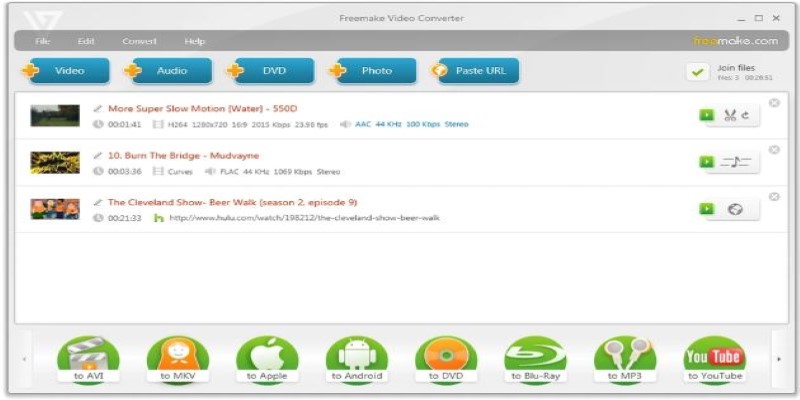
Freemake Video Converter offers an easy way to convert MPG to DivX on Windows. DivX is supported as an output, making the process quick and straightforward. Its interface is designed for beginners, with clear menus and simple steps. You can load multiple files for batch conversion and trim or add effects if you like. It’s a solid pick if you want something that “just works” without much setup. Keep in mind the free version adds a watermark, which can only be removed in the paid version. Still, for occasional personal use, it does a good job without much learning curve.
Any Video Converter (Mac & Windows)
Any Video Converter is available for both Mac and Windows, and it comes with full DivX support. Its interface is intuitive and easy to get used to, even if you've never converted videos before. You can select from dozens of formats, adjust quality settings, and even burn videos to discs if needed. There is also an option to download videos from websites directly into DivX format. Any Video Converter is fast and reliable for regular use. The free version handles standard conversions well, while the paid version unlocks additional features and faster speeds, which is handy if you process a lot of files.
Prism Video Converter (Mac & Windows)
Prism Video Converter is a lightweight program for Mac and Windows that keeps things straightforward. Its interface is uncluttered and works well even if you’re not familiar with video settings. It supports DivX as an output format and lets you adjust compression levels to balance quality and file size. Batch conversion is supported here as well, which is useful when dealing with a collection of MPG videos. A preview feature helps you see the result before saving. Prism runs smoothly without using much memory, which is helpful if you’re working on an older computer.
Movavi Video Converter (Mac & Windows)
Movavi Video Converter is a more polished choice for Mac and Windows, offering a modern design and good speed. It supports DivX output, and you can adjust video resolution, bitrate, and even trim or crop your clips before converting. Movavi uses hardware acceleration to process files faster, which is useful if you’re working with large videos. The trial version allows you to test most features, but the full version removes time and watermark restrictions. Movavi is a strong option for people who want a slightly more advanced tool that’s still easy to use.
Online Convert (Online)
Online Convert is a browser-based service that requires no installation. Upload your MPG file, select DivX as the output, tweak optional settings if you want, and let the service handle the rest. It works on any platform as long as you have internet access. You can upload files directly or even enter a URL to convert a video from the web. The free tier has a file size limit, which is fine for shorter videos, but you can subscribe for larger uploads. Online Convert is ideal for quick conversions when you don’t want to install software on your computer.
Convertio (Online)
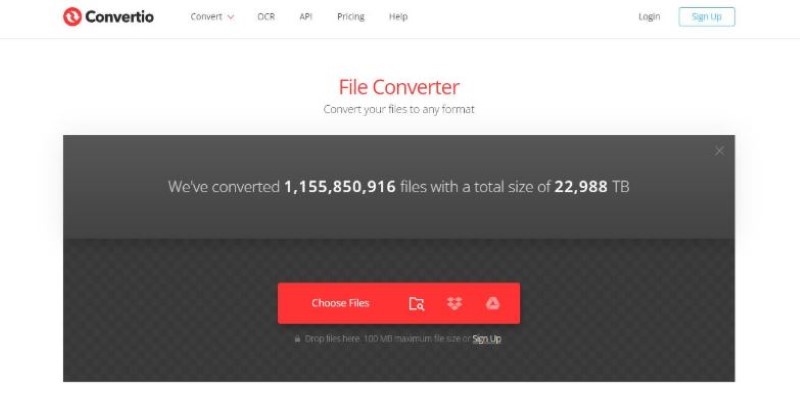
Convertio is another online option with a neat and minimal interface. You can upload files from your computer, Google Drive, Dropbox, or paste a URL. After choosing DivX as the output, you can adjust frame rate, bitrate, and audio settings if desired. Conversion happens on their servers, and a download link is provided when done. The free version has a size limit per file, but it works well for short clips or casual use. Convertio is especially handy when working on different devices because it runs entirely in your browser without requiring installation.
Zamzar (Online)
Zamzar is a long-standing online converter that keeps things very simple. Upload your MPG file, pick DivX, and enter your email to receive the finished file. It’s designed to be clear and easy, with no distractions on the page. The free version has limits on file size and speed, but it’s fine for occasional conversions. Zamzar is a good pick if you just want to get one or two files converted without fiddling with too many options or downloading extra software. For heavier use or faster processing, they offer paid plans.
Conclusion
Converting MPG to DivX doesn’t have to feel complicated. Whether you prefer free desktop software, a more polished paid program, or a simple online service, there’s a tool here that fits your style. HandBrake and Any Video Converter are dependable free options for Mac and Windows. Movavi and Freemake offer user-friendly designs with more polish, while Convertio, Online Convert, and Zamzar work well if you’d rather keep everything online. Take your pick based on what feels easiest, and you can enjoy your videos in DivX format without much hassle.