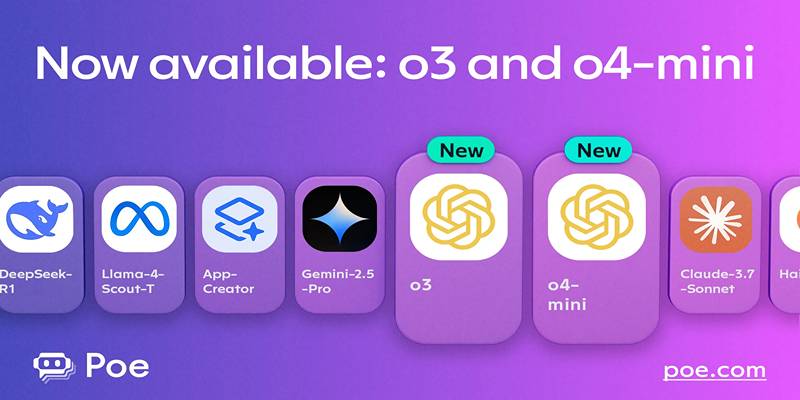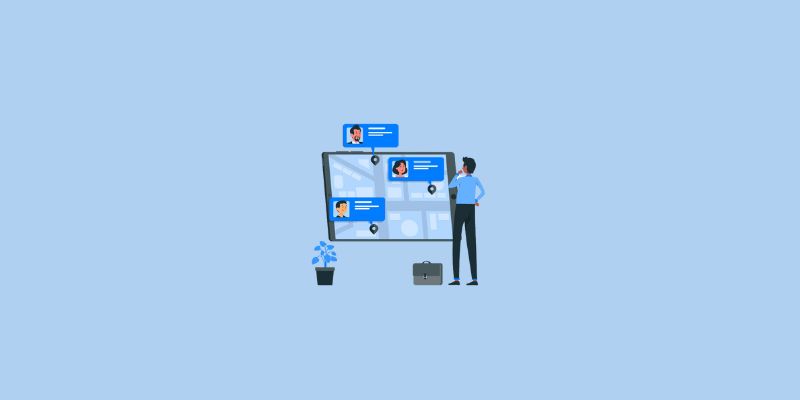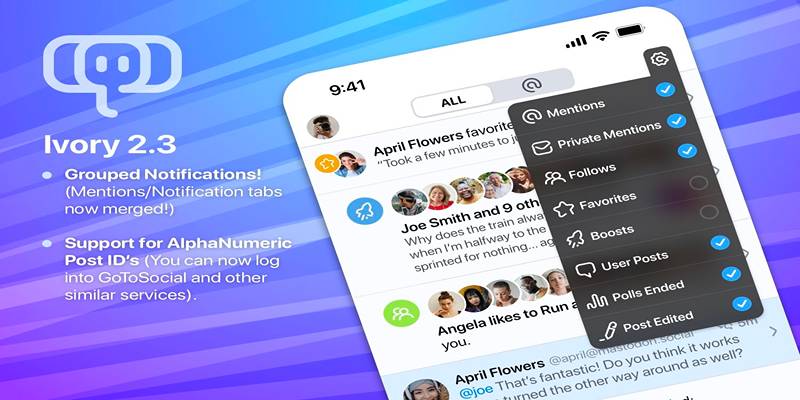Tracking 404 pages and redirecting them in WordPress is essential for maintaining a seamless user experience and improving your website’s SEO performance. Broken links can frustrate visitors and harm your rankings. By identifying these errors and resolving them through redirects, you ensure users stay engaged and your site remains easily navigable.
1. Understand What a 404 Error Is

There is a 404 error when a page the user wants to visit is no longer available or has the wrong URL. The server shows that it is reachable, but the requested page is not available. The main reasons behind this are the disappearance of pages, the relocation of their URLs or spelling errors in links. Correcting broken links improves the way your site is visited and ranks.
2. Use Google Search Console to Identify 404 Errors
Google Search Console is a free tool that shows how Google interacts with your site. To identify 404 errors:
- Sign in to Google Search Console.
- Select your website property.
- Go to Pages under the Indexing tab.
- Look for entries marked Not Found (404).
This helps you detect which URLs are leading users or bots to non-existent pages.
3. Install a WordPress Plugin for 404 Monitoring
WordPress offers several reliable plugins to track 404 pages. Popular options include:
- Redirection
- 404 Monitor by Rank Math
- All in One SEO (AIOSEO)
These plugins log 404 errors in real-time and often come with built-in redirect tools, making the process seamless.
4. Configure the Plugin for Real-Time Error Logging
After installing your chosen plugin, configure it to monitor and log all 404 errors. For example, in the Redirection plugin:
- Go to Tools > Redirection.
- Navigate to the 404s tab.
- Ensure logging is turned ON.
This setup ensures that every time a visitor encounters a missing page, the URL and referrer are recorded.
5. Analyze the Logged 404 URLs
Once you’ve accumulated some data, take the time to carefully analyze the 404 logs. These logs provide valuable insights into which parts of your website need improvement. Look for patterns, such as:
- Commonly visited non-existent pages that users may be searching for repeatedly.
- Misspelled links from internal or external sources, which might be causing unnecessary frustration for visitors and lost traffic.
- Deleted or moved content that hasn’t been properly redirected, leading to dead ends for users.
By identifying these issues, you can prioritize which URLs require immediate attention, such as setting up redirects for high-traffic pages or fixing broken links. For less important URLs, you can determine whether they should be permanently removed or redirected to relevant content, ensuring a smoother and more user-friendly experience overall.
6. Set Up Redirects for Broken URLs
Once you identify broken pages on your website, it’s important to set up redirects to ensure users are guided to the correct pages and avoid frustration. Redirects also help maintain your site’s SEO performance by signaling to search engines where the content has moved. Here's how to set them up using the Redirection plugin:
- Navigate to Tools > Redirection > Add New within your WordPress dashboard.
- In the Source URL field, enter the URL of the broken page (the page users are trying to access but no longer exists or is malfunctioning).
- In the Target URL field, input the URL of the working page where users should be redirected.
- Select a 301 Redirect (permanent). This option tells search engines that the page has been permanently moved to the new location, ensuring your search rankings remain intact.
- Once everything is filled out, click Add Redirect to save the settings.
By setting up 301 redirects, you provide a smooth browsing experience for visitors and help search engines understand the changes, preserving your site’s authority and rankings. It’s a simple but essential step in managing your website effectively.
7. Use Regular Expressions for Bulk Redirects
If many URLs follow a pattern, you can use Regular Expressions (Regex) to redirect them efficiently. For instance:
- Redirect all URLs starting with /old-blog/ to /blog/:
- Source URL: /old-blog/(.*)
- Target URL: /blog/$1
- Enable Regex in the plugin.
This method saves time and ensures consistent handling of similarly structured broken links.
8. Create a Custom 404 Page
Even with monitoring and redirects in place, some 404s may still occur. A custom 404 page can minimize bounce rates by guiding users to useful content. Tips for designing a helpful 404 page:
- Add a friendly, approachable message like “Oops! That page doesn't exist. It seems you've hit a dead end, but don’t worry, we’ll help you get back on track!”
- Include a search bar so users can quickly find what they’re looking for without hassle.
- Provide links to popular or recent posts to guide users toward relevant or trending content they might find interesting.
- Add a prominent call-to-action button that encourages users to return to the homepage, such as “Go Back Home” or “Explore Our Site.”
Use a WordPress page builder or theme settings to create and assign the custom 404 template.
9. Check for Broken Internal Links
Use plugins like Broken Link Checker to scan your website for internal links that lead to missing or non-existent pages. Broken links can harm your site's user experience, lower navigation quality, and even affect your SEO ranking. Fixing them ensures smoother navigation, builds user trust, and enhances your site’s overall performance.
Steps to fix broken links:
- Install Broken Link Checker from your CMS or plugin marketplace.
- Allow the plugin to thoroughly scan your website for faulty or missing links. This process may take some time, depending on the size of your site.
- Review the detailed list of broken links provided by the plugin. For each issue, carefully update the link to a relevant page or remove it entirely if it’s no longer needed.
By regularly maintaining your site’s links, you ensure your internal structure remains clean, error-free, and easy to navigate for both users and search engines.
10. Monitor and Update Regularly
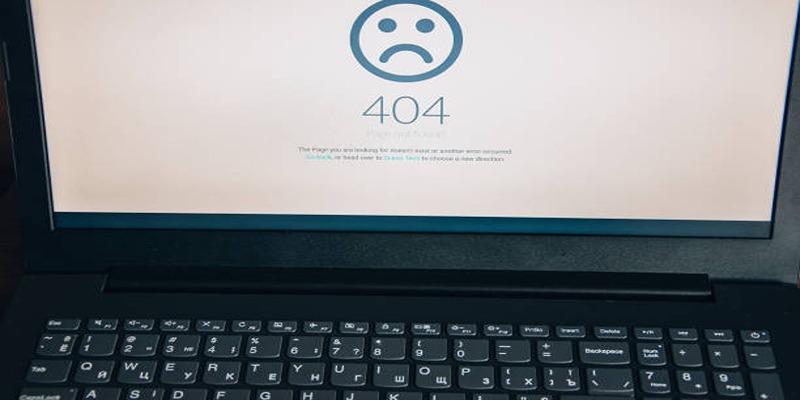
404 tracking is not a one-time task; it requires ongoing attention to ensure your website remains error-free. As you add or remove content, new 404 errors can appear, potentially frustrating users and negatively impacting your SEO. To stay on top of this, set a routine to:
- Check your server logs weekly or biweekly to identify any broken links or missing pages.
- Update redirects whenever you remove or rename content to ensure users and search engines are directed to the appropriate pages.
- Regularly review Google Search Console reports to spot new crawl issues and address them promptly.
By consistently monitoring and addressing 404 errors, you can maintain a smooth user experience, protect your search rankings, and ensure that your website continues to perform effectively. It’s a simple but essential step in ongoing website maintenance.
Conclusion:
Managing 404 errors in WordPress is essential for maintaining user trust and website authority. By tracking broken links and setting proper redirects, you ensure visitors find the information they’re looking for without hitting dead ends. Using tools like Google Search Console, Redirection plugin, and custom 404 pages makes the entire process efficient and manageable.