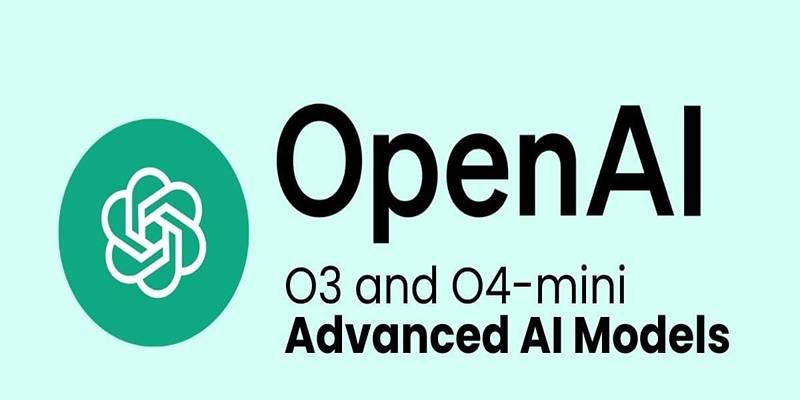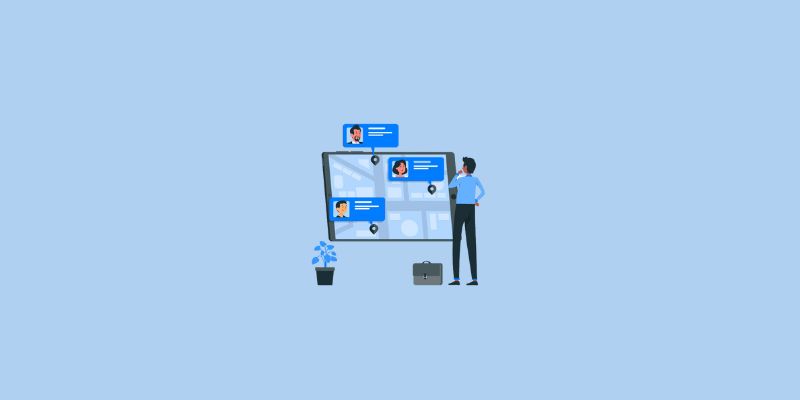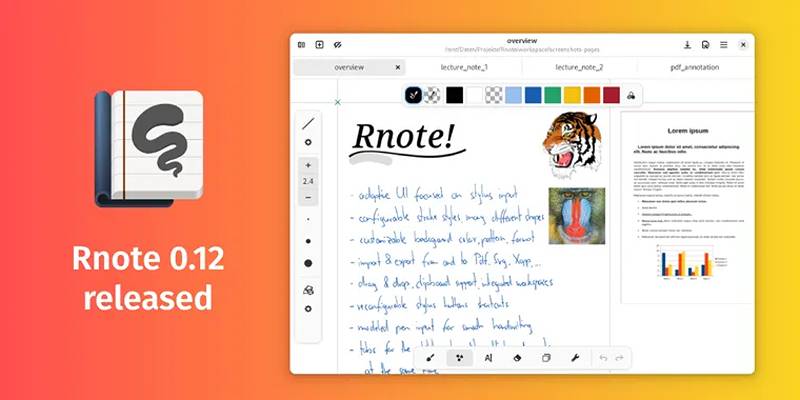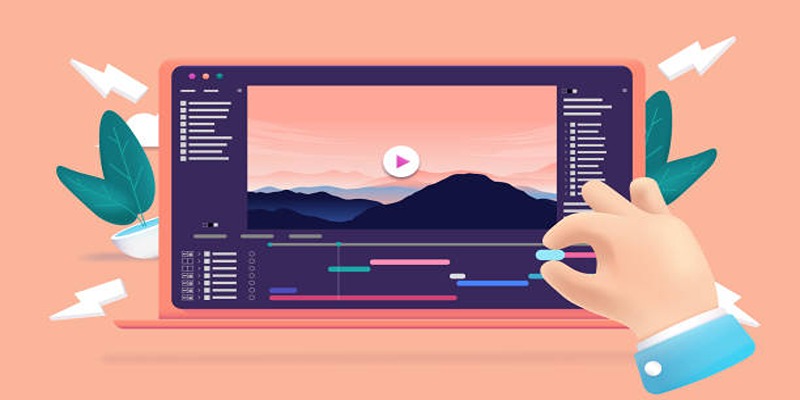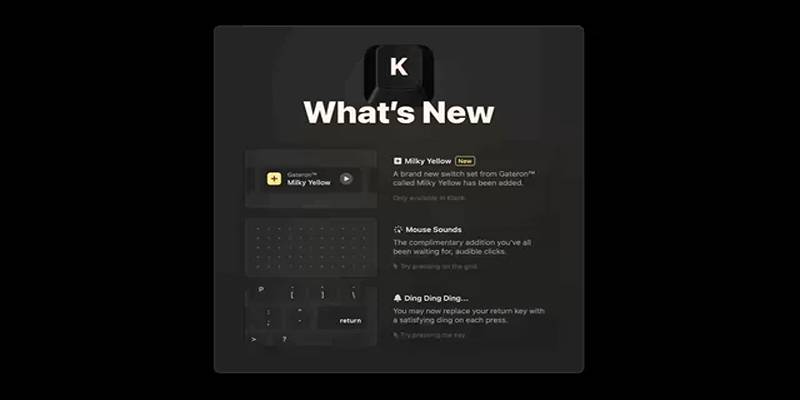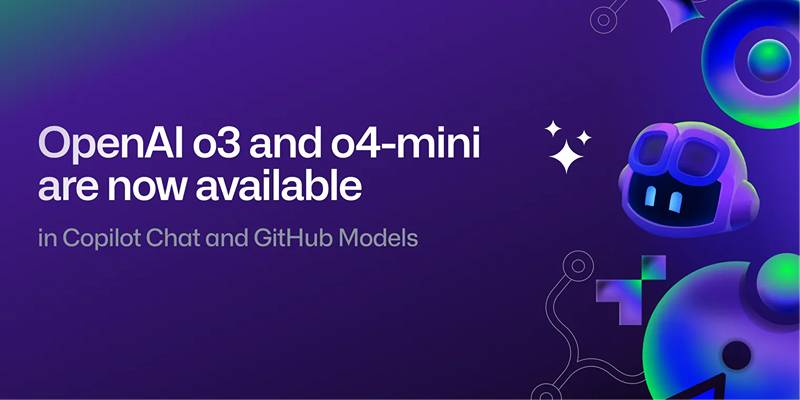Video editing used to mean expensive software and a tough learning curve, but not anymore! With Windows Movie Maker, anyone can create and edit videos easily—for free. Whether you're a student, content creator, or preserving family memories, this beginner-friendly tool is perfect for polished results. This guide covers everything from importing footage to adding effects, transitions, and music, making video editing simple and fun.
What Is Windows Movie Maker?

Windows Movie Maker is a free, beginner-friendly video editing software developed by Microsoft. Though initially bundled with older versions of Windows, it has remained a widely-loved, go-to tool for simple video editing tasks. Designed with usability in mind, it offers straightforward features to help users trim, merge, and enhance their footage without needing professional editing skills.
Key features include:
- Video trimming and splitting
- Transition and effect customization
- Music and audio addition
- Text overlays and captions
- Easy export options for various formats
While it may not have the same advanced capabilities as pricier editing tools, Windows Movie Maker is a fantastic choice if you want to create great videos with minimal effort.
Getting Started with Windows Movie Maker
Before we jump into editing, it’s important to set up Windows Movie Maker properly. Follow these quick steps to kick things off:
Step 1: Download and Install
Although Windows Movie Maker is no longer included in Windows by default, you can still find it available for download via the official Microsoft website or trusted third-party platforms. Be sure to verify the source to avoid shady downloads. Once it’s downloaded and installed, launch the program.
Step 2: Gather Your Footage
Before opening the software, ensure all the videos, images, and audio files you want to use are in an easily accessible location. Keeping your files organized in a designated folder will save you time during the editing process.
Step 3: Open Windows Movie Maker
Launch the software and start a new project. You’ll notice that Movie Maker has a clean interface divided into sections for different functions, such as media import, timeline editing, and previewing.
Editing Videos in Windows Movie Maker
Now that your setup is complete, it’s time to start editing! Here’s a step-by-step guide to help you make your video come to life.
1. Import Your Media
Click the “Add Videos and Photos” button to import your media. Select your video files, images, and even audio tracks that you want to include in your project. Drag and drop these items onto the timeline to arrange them in the desired sequence.
Tip: Arrange your files in chronological order for logical storytelling before you start editing.
2. Trim and Split Clips
Got extra footage? No worries! With Windows Movie Maker, you can quickly trim, split, and refine your video clips, making editing simple and hassle-free for a polished final product.
- Trimming Videos: Select your clip, then use the “Trim Tool” to remove unwanted sections. Adjust the start and end points by dragging the sliders.
- Splitting Videos: Want to cut a long clip into smaller sections? Select the video on the timeline, move the playhead to your desired split point, and click "Split."
3. Add Transitions and Effects
Take your video to the next level with seamless transitions and exciting effects. These tools add polish and energy, making your content more dynamic, captivating, and engaging for your audience.
- Transitions: Click on the “Animations” tab to choose transitions like fades, slides, and wipes. Add transitions between clips to smoothen the flow of your video.
- Effects: Navigate to the “Visual Effects” tab to apply filters, color adjustments, and motion effects to your clips.
4. Add Music or Narration
Spice up your video with background music or even a voiceover. Adding audio in Windows Movie Maker is simple:
- Click the “Add Music” button to select an audio file from your library.
- Drag the audio file to the timeline and adjust its position to sync with your video.
- Use the “Audio Tool” options to adjust volume and fade in/out effects.
Tip: Make sure your background music doesn’t overpower any narration or primary audio in the video.
5. Incorporate Text and Captions
Text elements can give your video context and make it more engaging. Use these to add titles, subtitles, or captions:
- Go to the “Home” tab and click “Title” or “Caption” to insert text into your video.
- Customize fonts, colors, and animations with the text editing tools Windows Movie Maker provides.
6. Preview and Finalize
Once your edits are complete, preview your video using the playback option to ensure everything flows smoothly. Double-check for issues like incorrect clip order, mismatched audio, or missing transitions.
When you’re happy with your edits, click “Save Movie” to export your project. Select your desired format (MP4 is a good choice for most uses) and resolution based on your needs (e.g., HD for a high-quality finish).
Why Use Windows Movie Maker for Free Video Editing?
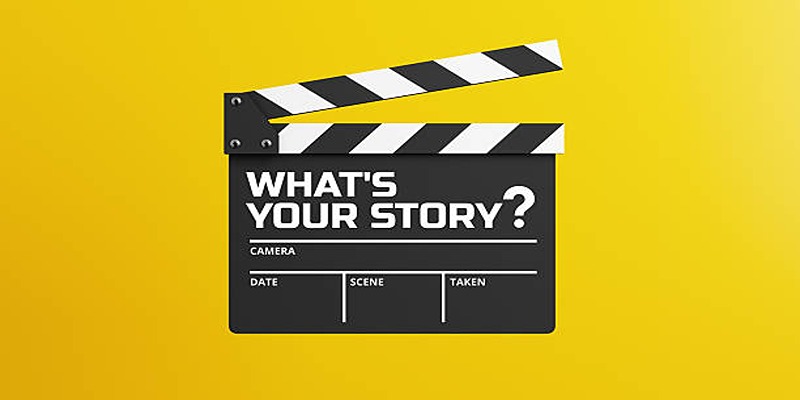
Here are a few reasons why Windows Movie Maker remains a classic choice for beginner video editors:
- User-Friendly Interface: Simple navigation makes it easy for anyone to learn.
- Zero Cost: Unlike expensive video editing software, Windows Movie Maker is completely free.
- Quick Edits: Perfect for simple, fast video projects without the complexity of professional tools.
- Reliable Performance: It provides all the essential editing tools without crashing or overwhelming your computer.
If you’re just starting your video editing journey, Windows Movie Maker is a no-brainer.
Final Thoughts
Editing videos can feel intimidating at first, but tools like Windows Movie Maker make it accessible and fun. With practice, you’ll be able to create polished videos that tell a story, captivate your audience, and leave a lasting impact. Are you ready to try your hand at video editing? Download Windows Movie Maker today, and start creating your next masterpiece. The best part? It won’t cost you a dime!