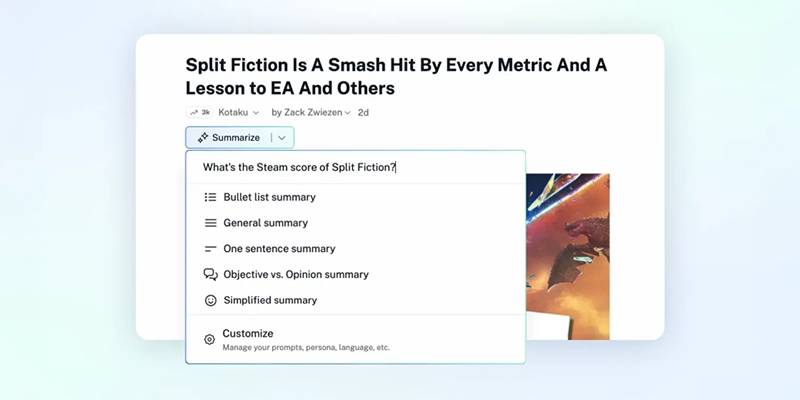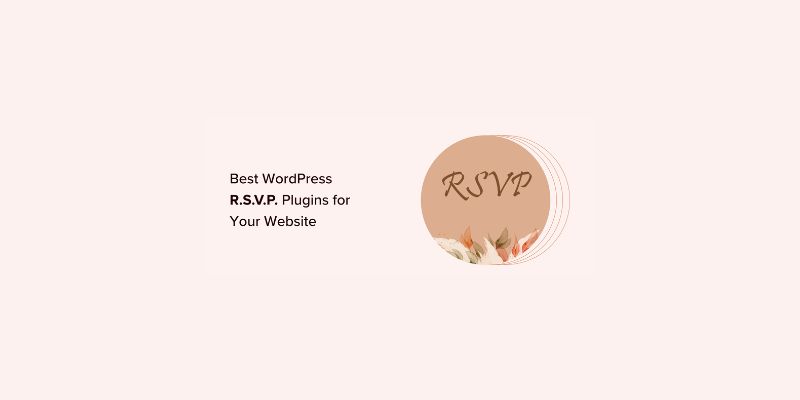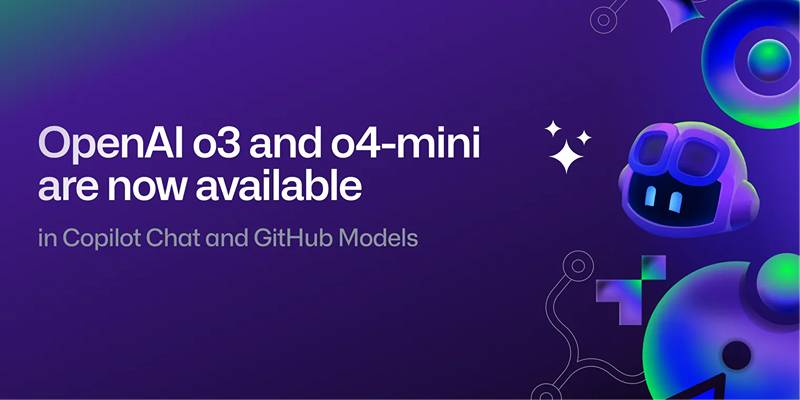If you have a stash of FLV (Flash Video) files and you want high-quality WMA audio from them, finding the right tool can feel like a challenge. Whether you're a content creator, an educator, or someone who wants to save the soundtrack from an online video, efficient and reliable audio extraction tools can make your life a lot easier. This blog explores the best methods and handy tools for turning FLV video files into crisp WMA audio in no time.
Why Extract Audio from FLV Files
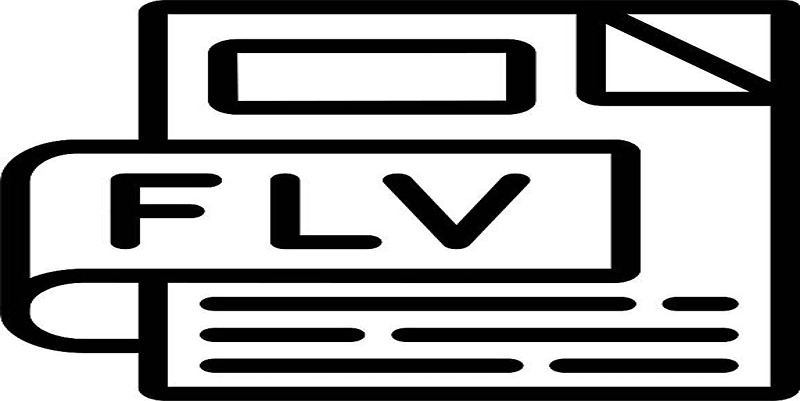
People often need to extract audio from FLV files for several reasons:
- Podcast and audio archive creation
- Educational projects needing narration or music
- Music sampling and remixing
- Converting old content for modern devices
FLV files are common on legacy platforms and often contain valuable audio tracks. However, most devices and music apps are more compatible with formats like WMA (Windows Media Audio). The ability to quickly convert and extract makes your content more accessible and usable.
Understanding FLV and WMA Formats
The FLV Video Format
FLV stands for Flash Video, an older video format that was immensely popular for streaming over the web, especially on platforms like YouTube in the mid-2000s. FLV files can carry both video and audio data but are now less compatible with many modern media players.
The WMA Audio Format
Windows Media Audio (WMA) is a widely supported audio codec developed by Microsoft. It delivers excellent sound quality even at smaller file sizes, making it great for portable devices, presentations, and web applications.
What Makes a Great Audio Extraction Tool
Before jumping into the top picks, it helps to understand what distinguishes a good FLV-to-WMA extractor:
- Speed: Converts files quickly, even in batches.
- Quality: Maintains original audio fidelity without distortion.
- Ease of Use: Features a simple interface that anyone can use.
- Format Flexibility: Offers options to convert to and from various formats, not just FLV or WMA.
- No Watermarks or File Limits: Preferably, free from annoying restrictions.
Top Tools to Extract WMA Audio from FLV Files
1. VLC Media Player
VLC isn’t just a popular video player. It’s a surprisingly powerful media toolkit that can convert, extract, and transcode almost any file format you throw at it—including FLV to WMA.
How to Use VLC for FLV to WMA Conversion
- Open VLC and go to the Media menu, then select Convert / Save.
- Add your FLV file.
- Click Convert / Save.
- Select Audio - WMA as the profile.
- Choose your destination and hit Start.
VLC is cross-platform (Windows, macOS, Linux), free, open-source, and regularly updated.
Pros:
- Totally free
- No watermarks or ads
- Batch conversion support
Cons:
- User interface may feel dated
- Gives minimal output options for advanced users
You can add multiple FLV files to process them together!
2. Freemake Video Converter
Freemake Video Converter is beloved for its intuitive user interface and support for a wide variety of input and output formats, including FLV and WMA.
How to Convert FLV to WMA with Freemake
- Download and install Freemake Video Converter.
- Click +Video to add your FLV files.
- Choose to WMA at the bottom of the window.
- Click Convert to begin the process.
Pros:
- Simple drag-and-drop interface
- Supports batch processing
- Lets you trim or edit before converting
Cons:
- Free version adds a watermark (not on audio, but sometimes in video conversions)
- Some features locked behind a paywall
If you only need audio, Freemake often skips the watermark for audio-only exports.
3. Any Video Converter
Any Video Converter (AVC) is a versatile tool that can handle nearly any file conversion task. It’s well-known for its fast conversions and support for multiple formats.
Steps to Extract WMA Audio
- Install and open Any Video Converter.
- Click Add Video(s) to import FLV files.
- Set the output format as WMA under the Audio Files section.
- Click Convert Now.
Pros:
- Fast, efficient, and reliable
- Wide format support
- Includes basic audio editing (trimming, merging, etc.)
Cons:
- Bundled software on install (uncheck during setup)
- Interface can be busy for beginners
4. Online Audio Converter
Don’t want to install anything? Several reputable online converters can turn FLV files into WMA audio in just a few clicks. Online Audio Converter is a top choice for its simplicity and speed.
Here’s How
- Visit the Online Audio Converter.
- Click Open files and upload your FLV file.
- Select WMA as the output format.
- Click Convert and download your WMA file.
Pros:
- No installation required
- Works on any device with a web browser
- Supports a variety of formats
Cons:
- Upload file size limits (often max 100 MB)
- Requires a stable internet connection
- Data privacy concerns for sensitive files
5. Audacity (with FFmpeg Plugin)
Audacity is a premier free, open-source audio editor. With the FFmpeg library plugin, it can open and extract audio from FLV files and export them as WMA.
How to Use Audacity for Extraction
- Install Audacity and the optional FFmpeg library.
- Drag FLV files into Audacity.
- Edit or trim your audio as needed.
- Go to File > Export > Export as WMA.
Pros:
- Excellent for editing audio before export
- Detailed control over audio quality
- Free and open-source
Cons:
- Not as straightforward as dedicated converters
- FFmpeg plugin installation adds a step
6. Movavi Video Converter

Movavi Video Converter offers a sleek interface and robust features, making conversion easy for users who value aesthetics and smooth workflow.
Converting FLV to WMA
- Launch Movavi and add your FLV files.
- Set the output format to WMA under the Audio section.
- Click Convert.
Pros:
- Modern and user-friendly design
- High-quality conversions
- Built-in editing tools
Cons:
- Paid software (free trial with limitations)
- Not necessary for occasional use
Final Thoughts
Extracting WMA audio from FLV files doesn’t need to be a hassle. With the right tool, you can save time, preserve audio quality, and easily repurpose content for your needs. Try out the tools mentioned, experiment with batch conversions or editing, and see which one fits your workflow best.