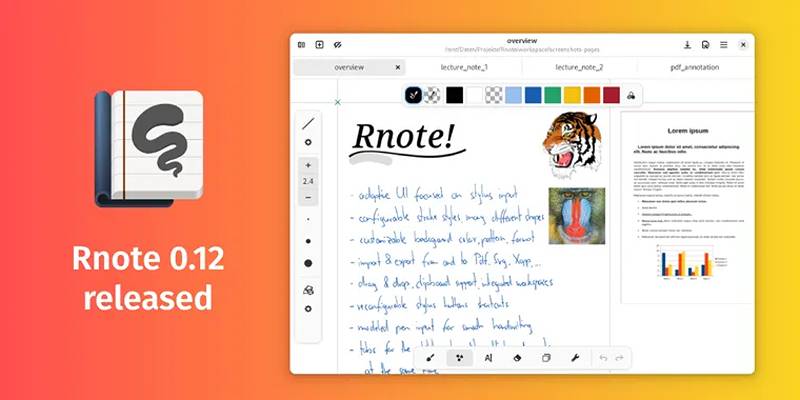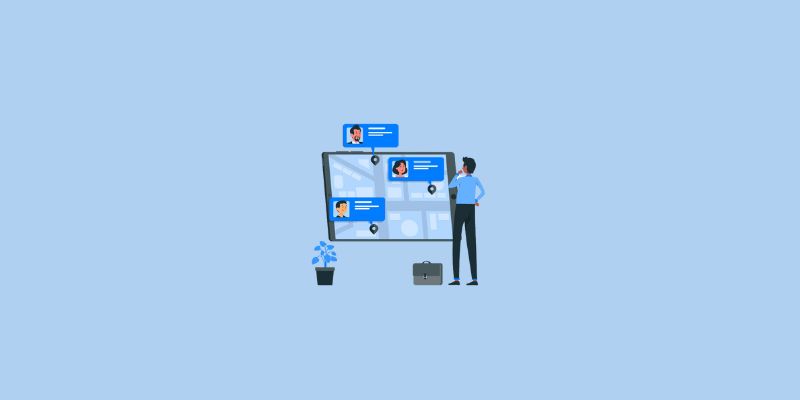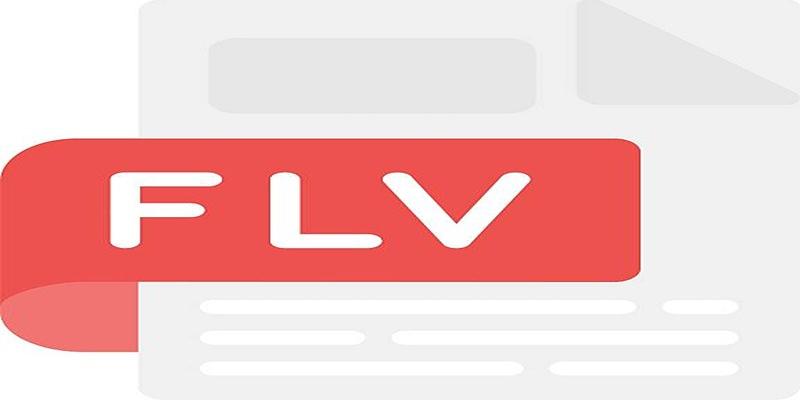Have you come across an ARF file but you do not understand where to open it or utilize it? You are at the right place. ARF files are not as widespread as MP4 or PDF files, but they are given a certain purpose, which is mainly about WebEx recording. This guide will walk you through add to making sure that all there is to know about the ARF files including what the files are and how to use them as well as the needful tools you have to open and convert the files.
What is an ARF File?
ARF stands for "Advanced Recording File." It is a file format specifically created by Cisco WebEx, a video conferencing and online meeting platform. These files are generated when a WebEx session is recorded and downloaded from the Cisco WebEx web service. The purpose? To preserve highly detailed and interactive aspects of your meetings, such as video, audio, chat, Q&A, and shared presentations.
Unlike other video formats, ARF files are not immediately compatible with standard video players like VLC Media Player or QuickTime. Instead, they require a specialized player or conversion process.
Key Features of ARF Files

What makes ARF files unique? Here are some standout features:
- Complete Meeting Recordings: ARF files save a comprehensive recording of a WebEx session, including video, audio, whiteboards, screen sharing, and even attendee conversations via chat.
- Metadata Additions: ARF files include metadata like participant information, timestamps, and session details, giving them an edge over traditional video formats.
- Customizable Playback Options: With an ARF player, users can skip to specific sections of the recording, adjust playback speed, and view different media streams, such as slides or shared screens.
How to Open ARF Files
Opening an ARF file is straightforward as long as you have the right tool. Here's how:
Step 1: Download the WebEx Network Recording Player
The WebEx Network Recording Player, also known as the ARF player, is a free tool designed to open and play ARF files. You can download it directly from the Cisco WebEx website. Make sure to download the version compatible with your operating system.
Step 2: Install the Player
Once downloaded, follow the installation instructions. Most users will find this process simple and quick.
Step 3: Open the ARF File
- Launch the WebEx Network Recording Player.
- Click on File > Open and select your ARF file to load and start playing.
How to Convert ARF Files to Other Formats
One major drawback of ARF files is their limited compatibility. They are not supported by mainstream video players or editors. Thankfully, Cisco’s Network Recording Player includes a conversion feature.
Convert ARF Files to MP4
Follow these steps to make your ARF file usable on common devices and platforms:
- Open the ARF File in the WebEx Network Recording Player.
- Export to MP4
- Click on File > Convert > MP4 (or another available format).
- Choose the folder where you'd like the converted file to be saved.
- Adjust Settings: Set the resolution and output settings to match your needs.
- Start Conversion: Click "OK," and the conversion process will begin. Keep in mind that conversion might take some time, depending on the file size.
Common Issues with ARF Files and How to Solve Them
ARF files are incredibly useful, but they’re not without their challenges. Here are a few common issues and solutions:
Issue 1: Can't Open ARF Files
Solution: Ensure that you have the WebEx Network Recording Player installed. Verify your software is up-to-date to avoid compatibility issues.
Issue 2: Unable to Convert ARF Files
Solution: Ensure sufficient storage space is available on your device for the output file. Additionally, try restarting the WebEx Network Recording Player and reloading the file.
Issue 3: Poor Playback Quality
Solution: Check your internet connection or hardware specifications. If playback issues persist after conversion, try opening the MP4 file using a different media player like VLC.
Why Use ARF Files?
While other formats like MP4 or WMV are more versatile, ARF files offer distinct advantages for WebEx users:
- Interactive Features: ARF files retain all interactive features of the original WebEx session, including chat logs and annotations. This makes it a valuable tool for reviewing and studying virtual meetings or training sessions.
- Secure Playback: Since ARF files are not as popular as other formats, they offer an added layer of security when sharing sensitive recordings. Only users with access to the WebEx Network Recording Player can view the content.
- Easy Conversion: With the availability of conversion tools like the Network Recording Player itself, converting ARF files to more common formats is relatively simple.
Tips for Managing ARF Files

Organizing your ARF files efficiently can save time and effort:
- Rename Files Clearly: Use descriptive names that include the meeting title and date.
- Store Files Securely: ARF files often contain sensitive information, so ensure they are stored in password-protected folders.
- Regularly Convert Files: If you’re no longer using the ARF format, convert files to MP4 for long-term storage and use.
The Future of ARF Files
ARF files are a niche format, but Cisco WebEx remains a dominant force in video conferencing. While many users are transitioning to more accessible formats like MP4 during or post-recording, ARF files still play a role for those taking full advantage of WebEx features. Their use may dwindle over time, but as of now, knowing how to manage ARF files is essential for professionals working with WebEx.
Conclusion
Understanding ARF files doesn’t just simplify your workflow; it enhances how you interact with WebEx’s robust features. Whether you’re viewing a virtual meeting or sharing important webinars, ARF files are a useful resource when managed correctly. The next time you receive or download an ARF file, you’ll know exactly what to do. And remember, converting ARF to MP4 opens up infinite opportunities for seamless sharing, editing, and playback.