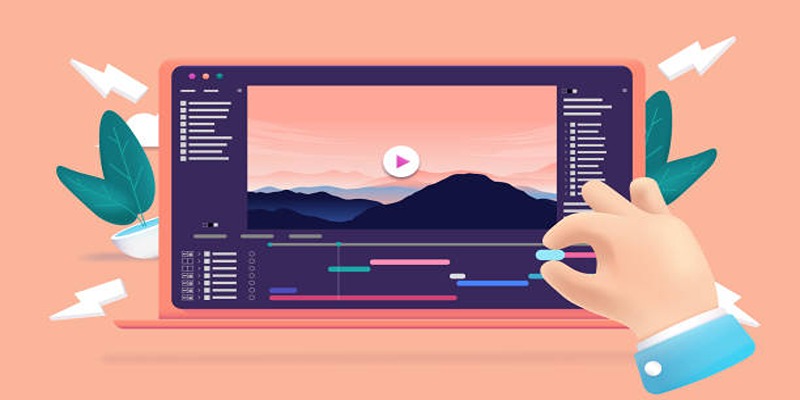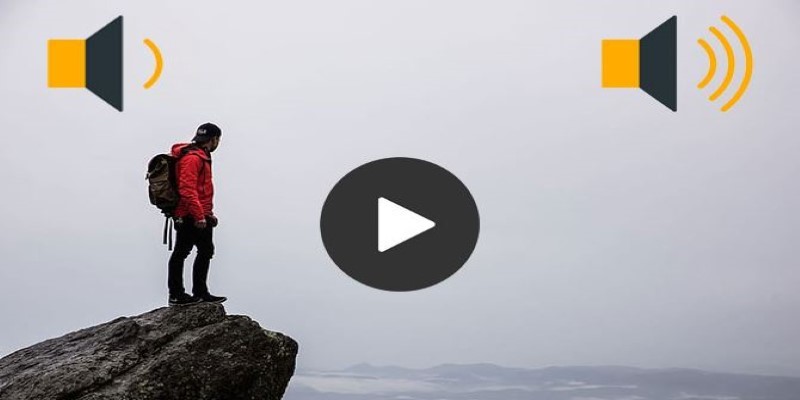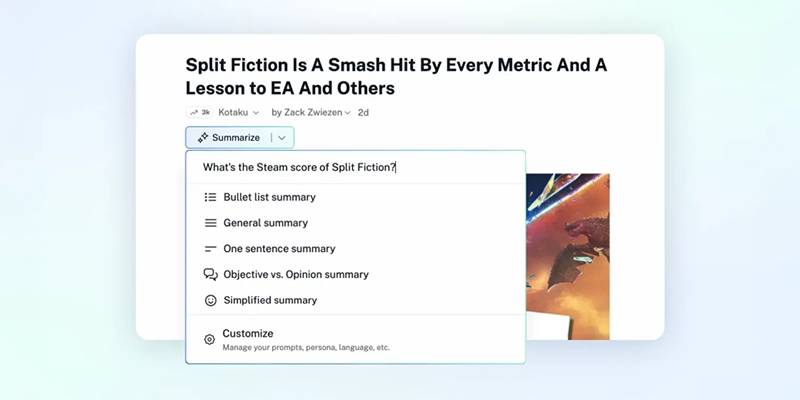Watching videos on a Kindle Fire can be frustrating when the file format isn't supported. WMV, a format common in older Windows systems, doesn't play natively on Kindle Fire. You try opening a video, and nothing happens, or worse, you get an error message. There's no need to throw the video away or spend money on software that promises to fix the issue.
You can convert WMV to Kindle Fire MP4 for free using tools that are easy to find, simple to use and don't take up much space on your device. Whether you prefer desktop software or online converters, there are solid options out there. Here's a look at free ways to convert WMV files for Kindle Fire viewing.
How to Convert WMV to Kindle Fire MP4 for Free?
Using HandBrake
HandBrake is among the top free video converters available. It supports Windows, Mac, and Linux and doesn't include any unnecessary clutter. After installation, you can simply open the program and import your WMV file from the Source tab. On the right-hand side, you'll have numerous presets. If you're unsure which to choose, something like "Fast 720p30" typically works nicely for Kindle Fire. Set the format to MP4 and choose H.264 as the video codec. This format is more compatible with Kindle Fire devices. After selecting your destination folder, click “Start Encode” and wait for the conversion to finish.

HandBrake provides you with good control over video compression and quality. Although it lacks a Kindle preset, it's generally sufficient to use its default MP4 settings. However, if you're converting files in bulk, you'll need to queue them yourself.
Using VLC Media Player
Many people don't realize that VLC Media Player can convert video formats, too. It's not just for watching movies. It supports WMV input and can output MP4 without any extra plugins. Once VLC is open, go to the Media tab and click "Convert / Save." Add your WMV file, then choose the convert option at the bottom. From the list of profiles, pick one that says MP4, usually labelled as "Video – H.264 + MP3 (MP4)." You can leave most settings as-is unless you want to change resolution or bitrate. Choose where you want the file saved, hit "Start," and VLC handles the rest.
It doesn’t offer advanced compression tools, but VLC is fast, lightweight, and good for quick fixes. If you're working with small videos or don't want to install a separate converter, it’s a solid pick.
Using OnlineConvert.com
If you don’t want to install anything, OnlineConvert.com runs directly in your browser. It’s useful when you're on a shared computer or using a system where installing software isn’t an option. Go to the site, choose the WMV file from your device, and set the output format to MP4. There are optional settings for resolution, bitrate, and even trimming if needed. Once ready, click convert. When it’s done, you’ll get a link to download the MP4 file.
The main limitation is file size. Free users are usually capped at around 100MB. For short clips or smaller videos, this isn’t an issue. But if you’re trying to convert long movies, you might need to either compress them first or split them into parts. Still, for quick online work, it’s one of the more reliable options.
Using CloudConvert
CloudConvert is another web-based converter that looks more modern and offers better format support. Visit the website, upload your WMV file, and choose MP4 as your output format. You'll see advanced options, such as codec choice, resolution, and quality settings. For Kindle Fire, set the codec to H.264 and resolution to 1280x720 or lower. Once you confirm the settings, click convert and wait for the download link.
Like other online tools, CloudConvert has limits for free use. It usually allows up to 25 conversions per day for unregistered users, with size limits depending on the file. That’s still enough for casual use. It also works well across platforms, including mobile browsers, if you ever need to convert something on the go.
Using Freemake Video Converter
Freemake is a Windows-only program that offers a drag-and-drop interface and basic output options. After installing the program, open it and drag in your WMV file. At the bottom, choose “to MP4,” then select a resolution like 720p. You can either use a preset or tweak the quality manually. Click convert, and it will process the file into MP4 format.
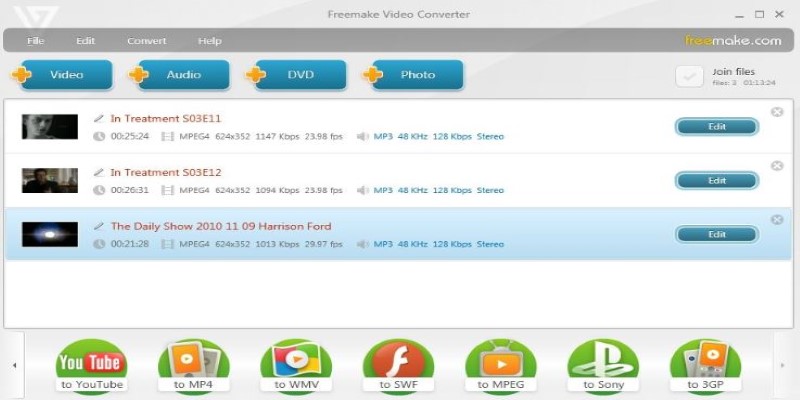
One drawback is that the free version adds a small watermark to the video. For many users, that’s not a deal-breaker, especially if the video is for personal viewing. It’s a user-friendly option for people who aren’t comfortable with more technical tools and just want something that works.
Using FFmpeg
FFmpeg is a powerful command-line tool that’s popular with advanced users. It works on Windows, macOS, and Linux, but there’s no graphical interface. Once installed, you open your terminal or command prompt and type a conversion command like:
ffmpeg -i input.wmv -c:v libx264 -preset fast -crf 23 -c:a aac output.mp4
This command takes your WMV file and converts it to MP4 using codecs that work well on Kindle Fire. You can adjust the resolution, quality, or bitrate by adding more flags. There are no file size limits and no watermarks, and it runs quickly. However, you do need to be comfortable typing commands and reading basic error messages.
For those who like control and don’t mind a learning curve, FFmpeg offers one of the best results in terms of file size, playback quality, and speed.
Conclusion
You don’t need to pay or waste time looking for the right tool. To convert WMV to Kindle Fire MP4 for free, several options work well. HandBrake and VLC are easy for desktop use. OnlineConvert and CloudConvert work in your browser without downloads. Freemake is simple for beginners, while FFmpeg suits those who want more control. Each method lets you turn WMV files into MP4 format that plays smoothly on Kindle Fire. Once converted, just transfer the file to your device and watch without errors. Choose the option that fits your comfort level and keep your videos ready to play anytime.