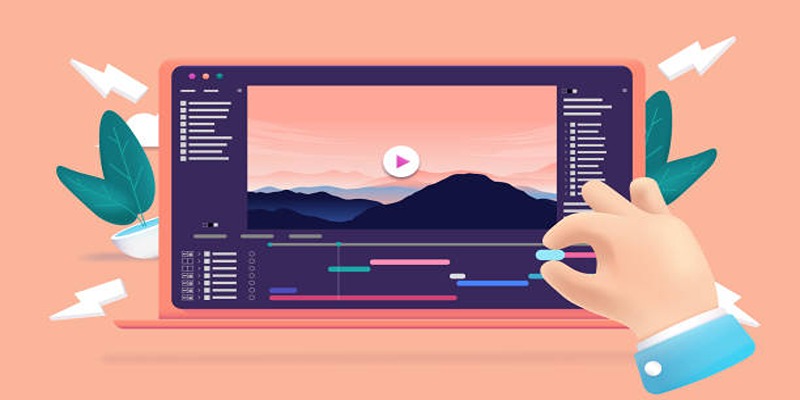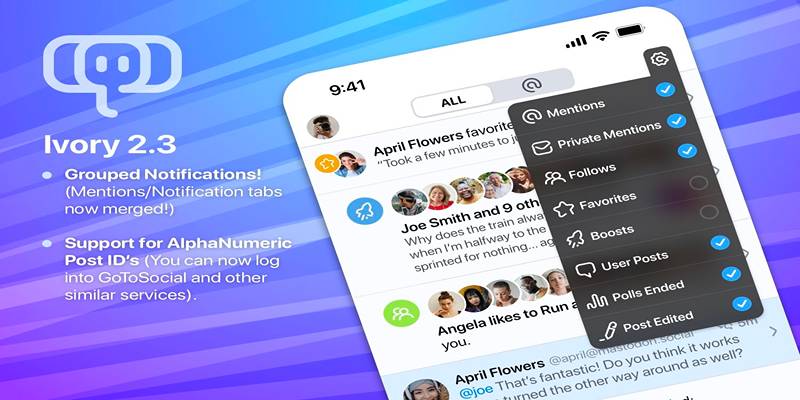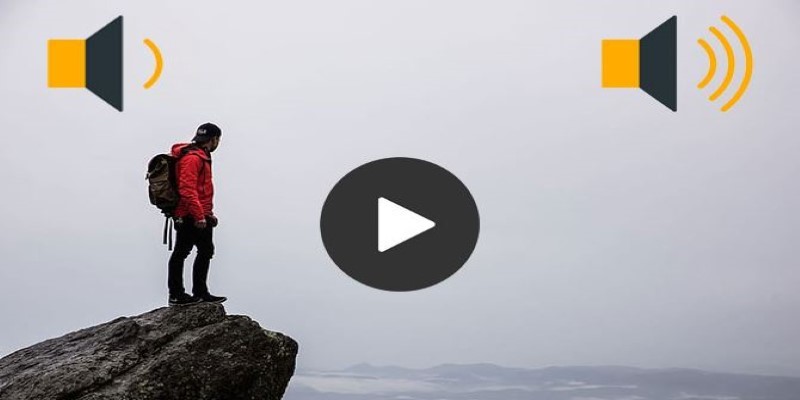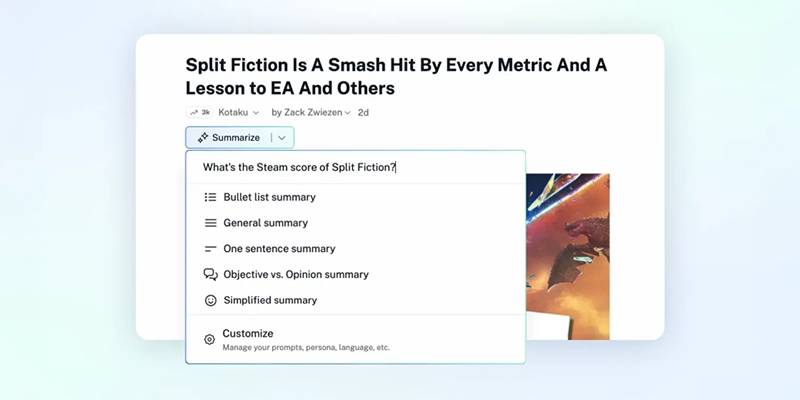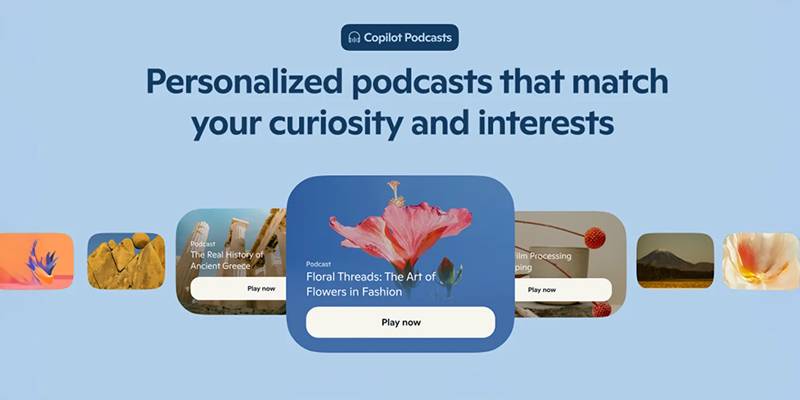You’ve probably been there: you hit play on a video, and the sound is so low that even with your speaker maxed out, it’s barely audible. Maybe it’s a lecture, a screen recording, or an old clip with weak audio. It doesn’t mean the video is useless—it just needs a volume boost. And no, you don't need fancy audio software or a sound engineer. Increasing the volume of a video is easier than it sounds, and some tools help you do it in a few clicks, whether you're editing for YouTube or just trying to fix a quiet video on your phone.
Let’s go over how to raise the volume of a video, how to do it for YouTube clips, and which tools are worth using.
How to Increase YouTube Video Volume?
If you’re watching a video on YouTube and it sounds low, start with the basics:
- Check YouTube’s volume slider: Sometimes, it's set low even if your system volume is high.
- Use your keyboard: Press the “Up” arrow while the video plays to bump up the sound.
- Try a browser extension: Tools like Volume Master for Chrome can increase the volume above the browser's default 100%. They usually let you raise it to 600%.
If you own the video and it’s already uploaded, you’ll need to re-edit and re-upload it. YouTube Studio doesn’t offer built-in volume adjustments after upload.
In short, you can boost the volume for watching YouTube with some tweaks, but to fix the sound of a YouTube upload, you’ll have to edit the original video file.
8 Tools to Increase Volume in the Video
VLC Media Player (Free)
VLC isn't just for watching videos—it can also raise volume during playback and even export louder versions. It supports almost every video format and lets you increase volume by up to 200% in real-time. You can also use its "Audio Effects" panel to tweak sound levels before saving.
Kapwing (Online)
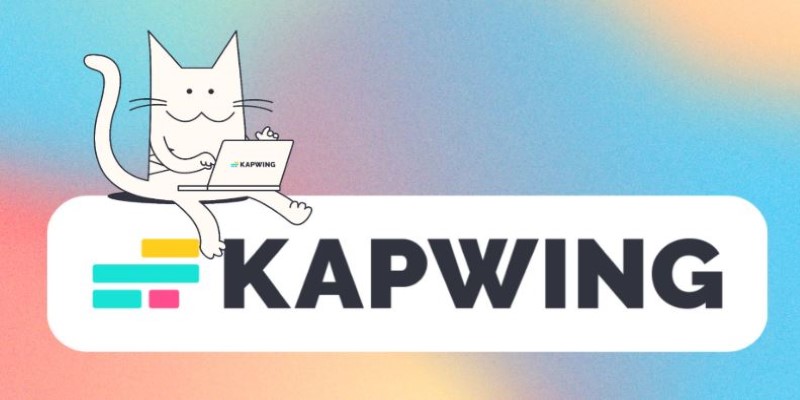
Kapwing is a free, web-based editor. You upload your video, drag the volume slider, preview, and export. It works on mobile, too. No watermark if you're logged in and no software to install. It's a good pick if you just want something fast and easy.
iMovie (macOS, iOS)
iMovie lets you raise the volume for specific clips, apply fade-ins or fade-outs, and use audio filters. It’s a solid option if you’re on a Mac or iPhone. You just drop in your video, tap the volume control, and adjust it. Simple, clean, no cost.
Clideo Video Volume Booster (Online)
Clideo offers a quick way to raise the volume through your browser. You just upload a file, pick how much louder you want it (up to +100%), and download the new version. It supports most formats and works from mobile or desktop, but the free version adds a watermark unless you subscribe.
Audacity (with FFmpeg plug-in)
Audacity is a free audio editing tool, but with the FFmpeg add-on, you can open and edit audio directly from video files. Extract the audio, increase the gain, and re-export it. You'll need to reattach the new audio to your video using a video editor. Still, it gives you fine control over the sound—great if you want to fix uneven volume levels or remove background noise simultaneously.
Adobe Premiere Pro
Premiere Pro gives users already working with Adobe tools professional-level volume control. You can boost the gain, use keyframes for volume automation, and apply audio effects like compression and normalization. It's ideal for creators working on large projects or planning to improve multiple clips in one session.
Shortcut
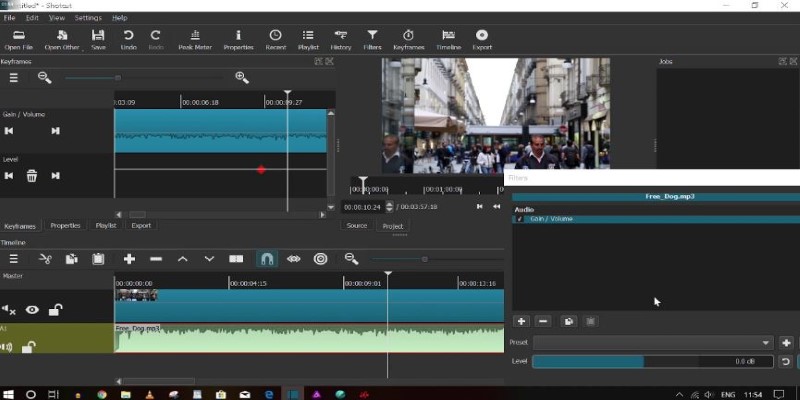
Shotcut is a free, open-source video editor that works on Windows, Mac, and Linux. It includes audio filters, gain control, and peak meter tools. You can raise the volume without distortion and export the edited video directly. There is no watermark, no sign-up, and it supports a wide range of video formats. It's a solid pick for users who want desktop software without the learning curve of more advanced editors.
HandBrake
HandBrake is a free, open-source video transcoder with basic audio gain control. When you load a video into HandBrake, go to the Audio tab and adjust the Gain setting to raise the volume before converting the file. It's lightweight, works on Windows, Mac, and Linux, and is great for boosting sound while compressing or converting videos simultaneously. It is simple and efficient if you don't need detailed audio editing.
How to Increase Volume in the Video Using Kapwing?
Using Kapwing to raise video volume is quick. Start by opening kapwing.com in your browser. Upload your video from your device or paste a YouTube link if it's your content. Once it loads in the editor, click on the video timeline. A volume slider will appear—drag it to the right to boost the sound. Before exporting, you can preview the video to check if it's loud enough without distortion.
After adjusting, click “Export Video.” Kapwing will process it and give you a download link. If you’re logged in, the video will export without a watermark. You can save it in the format you want and re-upload it wherever you need—YouTube, social media, or just to your device for offline use. It's smooth, doesn't need installation, and is beginner-friendly.
Conclusion
Quiet videos aren't dead videos. Whether you're a content creator, a student editing lectures, or someone fixing a home video, boosting volume can make a difference. You can raise the playback sound with browser tricks or fix the file permanently using tools like VLC, Kapwing, or iMovie. There's no need to reshoot or toss out a clip just because the audio is too low. Try one of these methods, and you'll be surprised by how much better your video sounds—and how much easier it is for others to hear it, too.