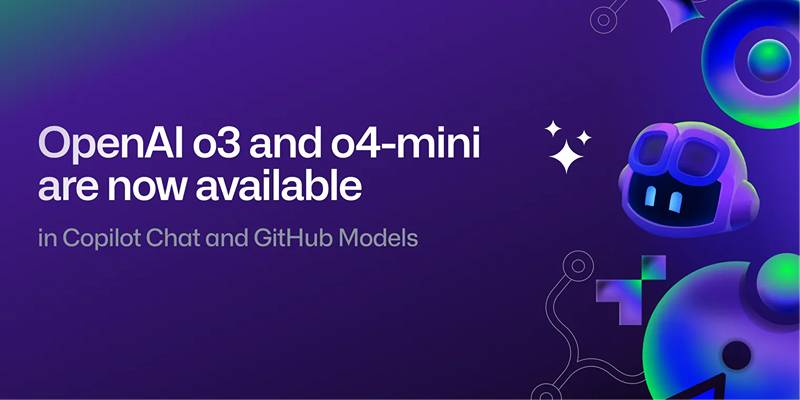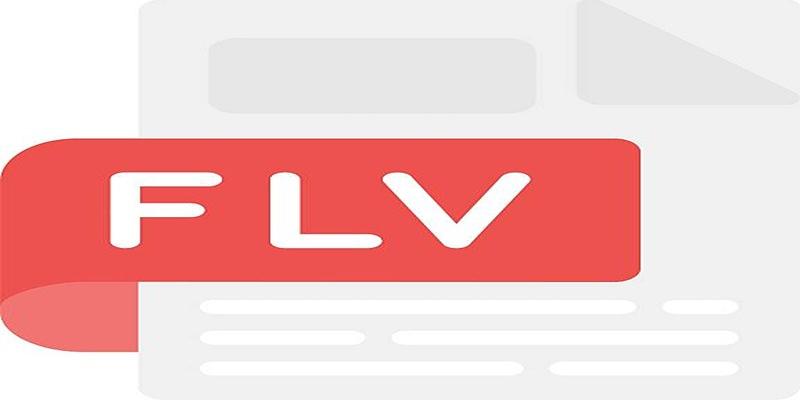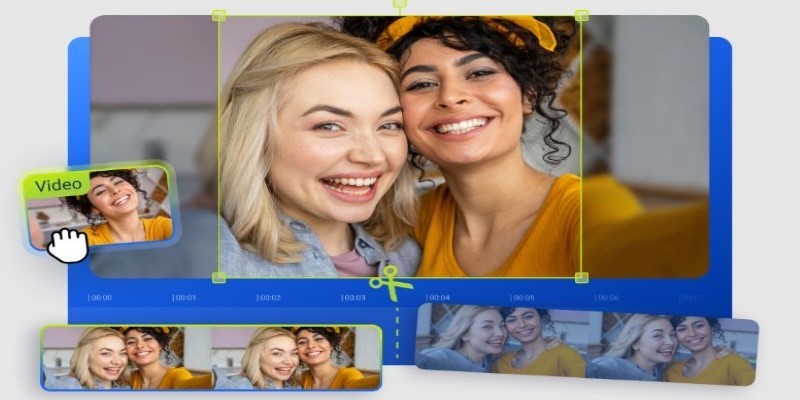Cutting videos used to be something only editors with heavy software could do. Now it’s easy. Whether you're trimming a video for social media, chopping off the intro, or clipping just the good part for a quick share, there are tools online that let you do it without downloading anything. Some are fast. Some are basic. A few do a bit more. All of them are free. Here’s a rundown of eight good online video cutters that work straight from your browser.
8 Best Free Video Cutter Services You Can Use Online
Online Video Cutter by 123Apps
This one’s been around a while. It’s simple, works fast, and doesn’t throw ads in your face. You upload your video (or pull it from Google Drive or Dropbox), trim the beginning and end by dragging sliders, and hit save. That’s it. The site supports videos up to 4GB, which is more than enough for short clips or even longer ones. It keeps the quality decent, too, unless you choose to compress. You don't get fancy transitions or audio adjustments here—just plain cutting. What stands out is how clean the interface is. You're not overloaded with buttons. It's direct and smooth, even on slower connections.
Clideo
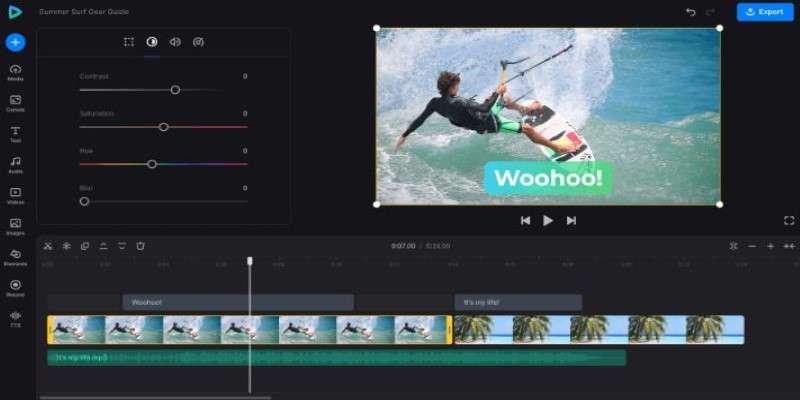
Clideo is one of those polished tools that feels like it could be paid software. The video cutter part lets you upload, trim by dragging or by setting time stamps, and export. It handles formats like MP4, AVI, MOV, and more. One thing about Clideo—videos are watermarked unless you log in. It’s still free, but if you don’t want watermarks, you’ll need to make an account. Not a big deal, but worth knowing. What people like about Clideo is that it runs smoothly and gives the option to change resolution and format. That’s useful if you want to share your clip somewhere with specific size rules.
Kapwing
Kapwing does more than cutting—it’s a full online editor. But the free video trimmer is easy to use if you just need a clean cut. Upload your clip, set your start and end times, and export. It's all browser-based and supports the most common formats. With a free account, you can export videos up to 4 minutes long without a watermark. If you skip the sign-up, you get the watermark. Kapwing lets you cut, add text and subtitles, or resize for different platforms. If you only want to trim, it might feel like overkill, but it's handy if you plan to do a bit more later.
Adobe Express Video Trimmer
This is Adobe’s lightweight online tool. Unlike Adobe Premiere, this one’s built for quick jobs. You upload a clip, move the sliders to cut the part you want, and then download it. You can also resize the video for Instagram, YouTube, or TikTok. It’s not cluttered, which is nice. You don’t need an Adobe account to use it. No watermark either, which makes it better than many other free tools. Don’t expect deep features—it’s basic. But it’s from Adobe, and they’ve kept it stable, so it doesn’t lag or crash.
VEED.IO
VEED gives you more than just trimming. The free trimmer part is simple—upload, drag to cut, export—but you also get options like subtitles, filters, and background music if you want to keep editing. The downside is that the free version puts a watermark on exports. To remove it, you need to upgrade. Still, for trimming personal clips or rough drafts, it works fine. What’s good about VEED is the clean timeline view. It’s more like a simplified editor, which helps if you want to get more precise with your cuts.
Fastreel by Movavi
Movavi made Fastreel a quick online editing suite. The video cutter tool is just one piece. You pick a file, trim it down using a clean slider or time entry, and download the result. It supports large files and keeps the quality decent, but the free version will add a watermark to your video. Again, logging in or upgrading removes it. It’s good for people who like tools that look more modern. It’s not cluttered or old-looking. If you’ve used desktop Movavi before, this will feel familiar.
FlexClip
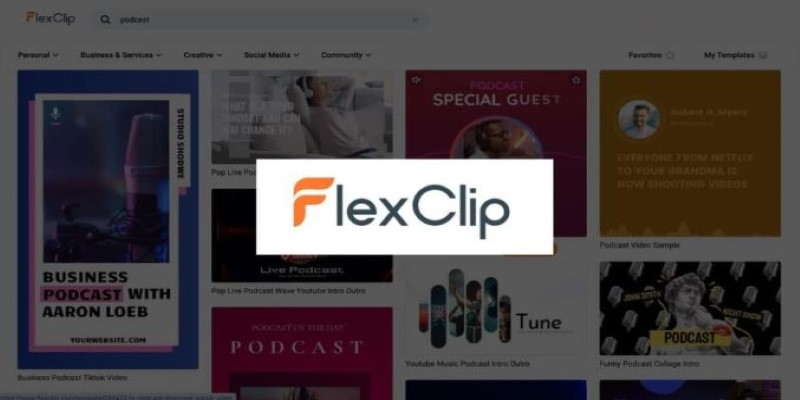
FlexClip is more like an online video editor, but it includes a free cutter that’s simple to use. Upload your video, drag the edges to set your trim points, and download. What makes FlexClip different is its preset tools. It gives options to crop, rotate, or even add logos. You can also record voiceovers if needed. In the free version, you can export videos in 480p with a watermark. You’ll need to sign up to access more export options. It’s not the fastest tool, especially with large files, but it’s stable.
YT Cutter (for YouTube videos only)
This one’s a bit different. YT Cutter doesn’t trim files from your computer—it trims clips directly from YouTube videos. You paste the link, set the start and end time, and download the result as a video, GIF, or audio file. It’s great for clipping parts of long YouTube videos, like interviews or talks. But you can’t upload your own files. You don’t get many settings or format choices, and downloads are sometimes limited if the site is busy. Still, for what it does, it’s helpful.
Conclusion
Cutting videos online is now something anyone can do without software or payment. Whether you want to post a short clip on social media or just save your favourite part of a longer video, these eight free video cutter services do the job. Some are better at fast trimming, others at extra editing. Most of them work right in your browser with no download, no install, and no cost. Try a few. See which one fits your rhythm. Once you find the right one, trimming videos becomes a two-minute task instead of a headache.